
you downloaded the iso of some distrib and you want to make a flash thumbdrive bootable by writing the ISO on the thumb ,
a simple copy and paste is not going to work :
On linux , there is a very simple command line utility to do just that.
first plug your usb thumbdrive on your computer , it will probably automount.
you need to unmount that drive before continuing.
to find out the name of thumbdrive , you can type :
You will get a result that look like that
/dev/sda1 on /media/flash type vfat (rw,relatime,fmask=0022,dmask=0022,codepage=cp437,iocharset=ascii,shortname=mixed,errors=continue)
my flash drive is mounted at /media/flash the name of the device is /dev/sda
to unmount the drive , jsut do a :
then you need to
after a little while , the utility will exist
your thumbdrive is now a bootable thumbdrive.

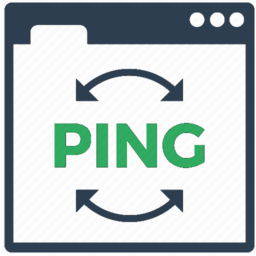
 When you do some bash scripting , this is often useful to get data from webserver because they are a very simple way to exchange data from computer from computer.
When you do some bash scripting , this is often useful to get data from webserver because they are a very simple way to exchange data from computer from computer. Let’s say you need to change you ip address because there was a change on the network and now ip settings changed,
Let’s say you need to change you ip address because there was a change on the network and now ip settings changed,