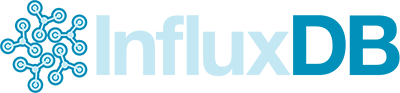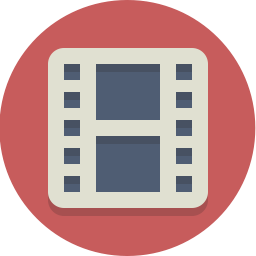When you are spending your day in the terminal , you will find that navigating using only the arrows keys although fine at the the start will frustrate you because it’s quite slow.
Bash come with a lot of keyboard shortcuts design to gain precious time.
CTRL+A # will move the cursour to the beginning of the line
CTRL+E # moves to end of line
CTRL+C # halts the current command and back to prompt
CTRL+D # deletes one character backward or logs out of current session, similar to exit
CTRL+K # deletes all the text forward to the end of the line
CTRL+L # clears screen and redisplay the line
CTRL+R # searches history entering keyword ,
CTRL+T # transposes two characters
CTRL+U # kills backward from point to the beginning of line
CTRL+W # kills the word behind the cursor
i’ve put in bold the shortcuts that i use every day , i don’t use CTRL+A and CTRL+E because the keyboard has keys that are foing the same thing.